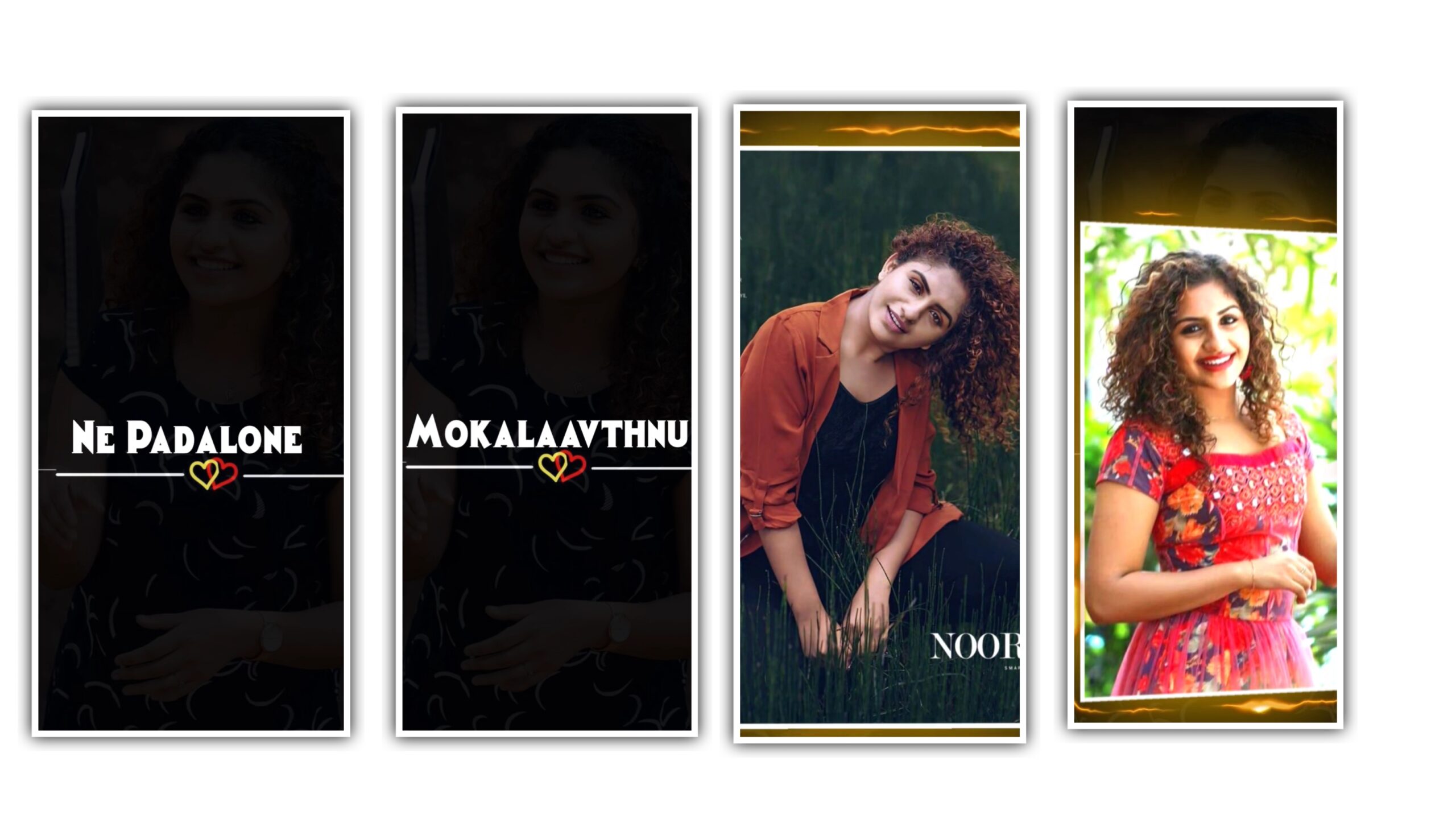Creating a trending song beat sync shake effect video in Alight Motion can be a fun and creative process! Here’s a brief guide to help you get started:Steps to Create a Beat Sync Shake Effect Video in Alight MotionImport Your Media:Open Alight Motion and create a new project.Import the song and the video clips or images you want to use.Add Beat Markers:Play the song and add markers at the beats where you want the shake effect to occur. This helps in syncing the effects with the music.Apply Shake Effect:Select the clip or image you want to apply the shake effect to.Go to the “Effects” panel and choose the “Shake” effect.Adjust the settings to match the intensity and duration of the shake with the beat.Sync with the Beat:Use the markers you added to align the shake effect with the beats of the song.You can also add other effects like zoom or blur to enhance the visual impact.Preview and Adjust:Preview your video to see how the effects sync with the music.Make any necessary adjustments to the timing or intensity of the effects.Export Your Video:Once you’re satisfied with the editing, export your video in the desired resolution and format.Additional ResourcesTutorial Videos: There are many tutorial videos available online that can guide you through the process step-by-step. For example, you can check out this YouTube tutorial for a detailed guide1.Templates and Presets: You can also find templates and presets for Alight Motion that can make the process easier. Websites like Mahie Editing World offer various resources2.Feel free to ask if you need more specific help or have any questions! Happy editing! 🎬✨1: YouTube Tutorial 2: Mahie Editing World
Beat mark preset 👇
Download
Shake effect Preset 👇
Download
Beat mark Xml 👇
Download
Shake effect Xml 👇